Repeaters are very helpful for increasing
the WiFi range. It repeats the router's signal and makes it to reach the places
where signal strength was weak. The asus rt n12hp repeater is a good choice for
increasing the WiFi coverage are. Asusrt n12hp repeater setup is easy and can be done by following below steps.
Asus rt n12hp repeater setup Steps
Step 1: Recovering Repeater to default, and switching to Repeater Mode by physical switch
·
Look at the bottom of your
repeater, a 'Restore' is present there. This is used to bring the device to its
factory version. Long press this Restore button for 5 seconds.
·
When Power LED present at the
front side of repeater starts flashing, stop to press the Restore button.
·
When wireless LED light is long
light, that means repeater is recovered to its default version or default
settings i.e. factory version.
Step 2: Accessing the setting page of Repeater
·
Open a web browser in your system,
make your system is connected to the repeater. Now type http://192.168.1.1 in
the address bar of browser.
·
If you could link to internet
then your repeater setting is done, otherwise you need to go through below
steps and configure your repeater.
Follow below steps to complete repeater
setup if above second step didn’t help.
·
Launch a browser and enter http://192.168.1.1
in the address bar.
·
Now go at the top of 'Network
Map' and click over the disconnected icon.
·
Now navigate at the right of
Repeater's setting page - there is 'Access Point status' option, go at that
portion and click on the 'Go' button.
·
Select the extended network
ASUS_A -> then click on the Connect button -> now wait for setting
repeater mode.
·
Now once you see 'successfully
established the wireless connection' pop up window, that means repeater
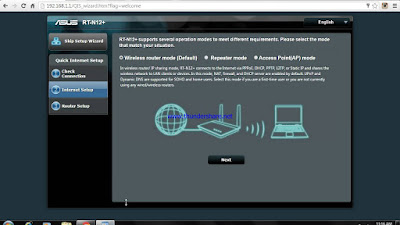
No comments:
Post a Comment